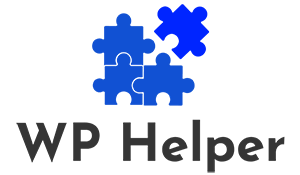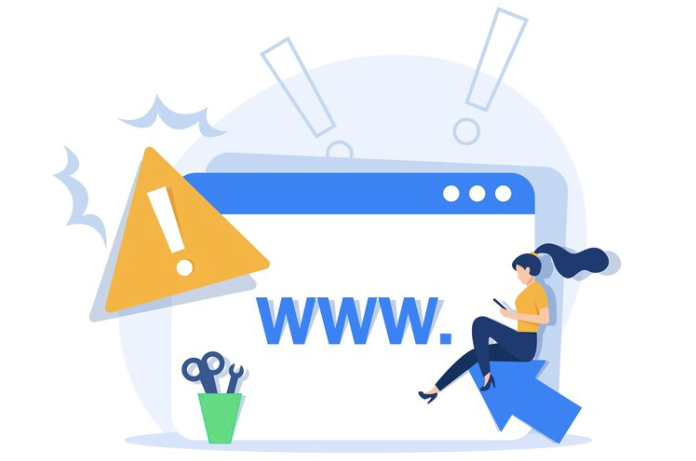Safari is a popular web browser, but occasionally, users may encounter issues while accessing WordPress sites. If you’re facing problems with WordPress on Safari, here are some troubleshooting steps to help you resolve common issues and ensure a smooth browsing experience.
Clear Browser Cache and Cookies
Cached data and cookies can sometimes lead to display or functionality issues. Clear your Safari browser cache and cookies to eliminate potential conflicts.
Update Safari to the Latest Version
Outdated browser versions may not fully support the latest web technologies. Update Safari to the latest version to ensure compatibility with WordPress and its features.
Check WordPress Theme Compatibility
Ensure that your WordPress theme is fully responsive and compatible with Safari. Some themes may not render well on certain browsers, leading to display problems.
Update WordPress and Plugins
Outdated WordPress versions or incompatible plugins can cause issues. Update both WordPress and your plugins to the latest versions to benefit from bug fixes and improved compatibility.
Read: Top 5 WordPress Security Plugins
Disable Browser Extensions
Browser extensions can sometimes interfere with the functionality of websites. Temporarily disable extensions in Safari to identify if any of them are causing the WordPress issues.
Check JavaScript Settings
Ensure that JavaScript is enabled in your Safari browser settings. Many WordPress features rely on JavaScript, and disabling it may result in functionality problems.
Inspect Browser Console for Errors
Open the Safari Developer Console (Command + Option + I) and check for any error messages. These messages can provide insights into what might be causing issues with your WordPress site.
Adjust Security and Privacy Settings
Review Safari’s security and privacy settings. Cross-site tracking prevention may interfere with certain functionalities. Adjust the settings if needed.
Test on Other Browsers
Check if the issues persist on other browsers. If the problems are specific to Safari, it helps narrow down whether the issue is browser-related or WordPress-related.
Contact Theme or Plugin Support
If the issues persist, contact the support team of your WordPress theme or problematic plugins. They can provide specific guidance or updates to address compatibility issues.
Verify SSL Certificate
Ensure your WordPress site has a valid SSL certificate. Safari may block certain content on insecure connections, affecting the overall functionality.
Review Hosting Configuration
In some cases, server configurations may lead to compatibility issues. Check with your hosting provider to ensure that your server setup is compatible with the latest WordPress requirements.
Conclusion: Enhancing Safari Compatibility
By following these troubleshooting steps, you can address and resolve WordPress-related issues when using Safari. Keep your browser, WordPress core, themes, and plugins updated regularly to benefit from the latest features and improvements. If you encounter persistent problems, reaching out to the WordPress community or seeking professional assistance may provide additional insights and solutions.