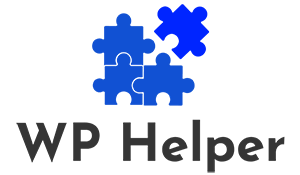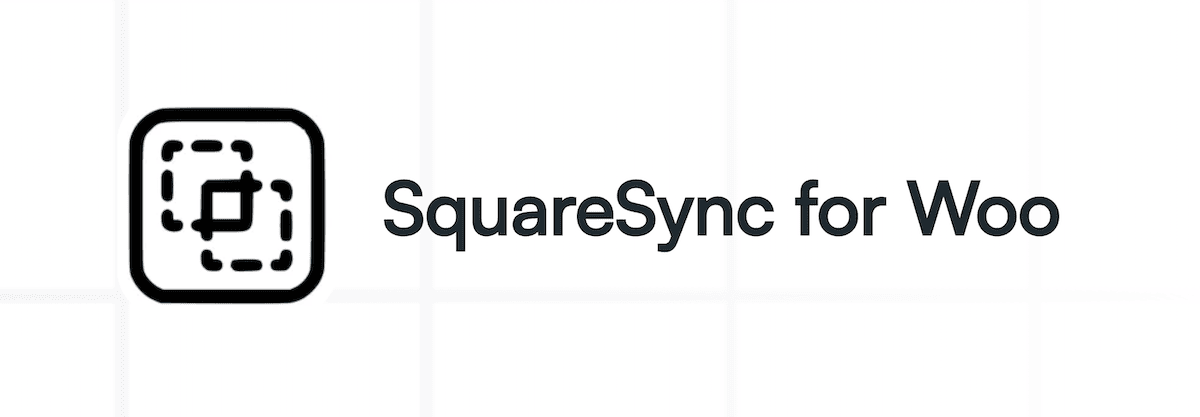In the rapidly evolving world of eCommerce, having a seamless integration between your online store and payment processing systems is crucial. For WooCommerce store owners, Square is one of the most popular and reliable payment processors, known for its simplicity and efficiency. But to fully harness the power of Square within your WooCommerce store, you need an integration plugin that ensures a smooth and secure connection. Enter SquareSync for Woo, the best WooCommerce Square integration plugin available.
In this article, we will explore the features, benefits, and reasons why SquareSync for Woo should be your go-to solution for integrating Square with WooCommerce.
Why SquareSync for Woo?
SquareSync for Woo is designed to bridge the gap between your WooCommerce store and Square. It provides a robust and reliable integration that helps you manage payments, inventory, and customer data efficiently. Here’s why SquareSync for Woo stands out from the competition:
1. Seamless Payment Integration
SquareSync for Woo offers a seamless payment integration, allowing you to accept Square payments directly through your WooCommerce store. With this plugin, your customers can make secure payments using their credit or debit cards, and you can rest assured knowing that all transactions are processed smoothly.
Key Features
- Multiple Payment Options: Accept all major credit and debit cards, as well as digital wallets like Apple Pay and Google Pay, directly through Square.
- Instant Payment Processing: Payments are processed instantly, reducing the risk of cart abandonment and enhancing the customer experience.
- Secure Transactions: SquareSync for Woo ensures that all payment data is encrypted and PCI-compliant, safeguarding your customers’ sensitive information.
2. Real-time Inventory Sync
Managing inventory across multiple platforms can be challenging. With SquareSync for Woo, your WooCommerce store’s inventory is automatically synced with Square, ensuring that stock levels are always accurate.
Key Features
- Automatic Inventory Updates: When a product is sold online or in-store, your inventory is automatically updated in real-time, preventing overselling and stockouts.
- Centralized Inventory Management: Manage your inventory from a single platform, making it easier to keep track of your stock levels and avoid discrepancies.
- Low Stock Alerts: Receive notifications when stock levels are low, allowing you to restock in time and prevent lost sales.
Know more: A Guide To Analyzing WooCommerce Sales And Performance
3. Comprehensive Reporting and Analytics
SquareSync for Woo provides comprehensive reporting and analytics tools that give you valuable insights into your store’s performance. These tools help you track sales, monitor inventory, and analyze customer behavior, enabling you to make data-driven decisions.
Key Features
- Sales Reports: Access detailed sales reports that break down your revenue, order volume, and customer data, helping you understand what’s driving your business.
- Inventory Reports: Keep track of your inventory with reports that show stock levels, best-selling products, and trends over time.
- Customer Insights: Gain insights into your customers’ purchasing habits, enabling you to tailor your marketing strategies and improve customer retention.
4. Easy Setup and User-Friendly Interface
One of the most significant advantages of SquareSync for Woo is its ease of use. The plugin is user-friendly, making it accessible even for those with minimal technical expertise.
Key Features
- Quick Installation: It takes just a few minutes to install and configure the plugin, with no coding required.
- Intuitive Dashboard: The user-friendly dashboard allows you to manage all aspects of your Square-WooCommerce integration from one place.
- Comprehensive Documentation: SquareSync for Woo comes with comprehensive documentation and support resources. This ensure you have all the information you need to start.
Learn: A Guide To WooCommerce SSL and HTTPS Setup
5. Advanced Customization Options
SquareSync for Woo offers advanced customization options, allowing you to tailor the plugin to meet your specific needs. Whether you need to customize the payment experience or integrate with other third-party tools, SquareSync for Woo provides the flexibility you need.
Key Features
- Custom Payment Pages: Customize the look and feel of your payment pages to match your brand’s identity, providing a consistent experience for your customers.
- Integration with Other Plugins: SquareSync for Woo is compatible with a wide range of other WooCommerce plugins, allowing you to extend its functionality.
- API Access: For developers, SquareSync for Woo offers API access, enabling custom integrations and advanced configurations.
6. Reliable Customer Support
When you choose SquareSync for Woo, you’re not just getting a plugin—you’re getting access to a dedicated support team that’s ready to help you with any issues or questions that arise.
Key Features
- 24/7 Customer Support: Get help whenever you need it with round-the-clock customer support.
- Regular Updates: The plugin is regularly updated to ensure compatibility with the latest versions of WooCommerce and Square, as well as to introduce new features and improvements.
- Community Forums: Join a community of other WooCommerce store owners who use SquareSync for Woo, share tips, and get advice.
How to Start with SquareSync for Woo?
To start with SquareSync for Woo is straightforward. Here’s a step-by-step guide to help you integrate Square with your WooCommerce store:
Step 1: Install the Plugin
First, download the SquareSync for Woo plugin from the official WordPress plugin repository or the developer’s website. Once downloaded, navigate to your WordPress dashboard, go to “Plugins,” and click “Add New.” Upload the plugin file, install, and activate it.
Step 2: Connect Your Square Account
After activating the plugin, you’ll need to connect your Square account. Navigate to the SquareSync for Woo settings in your WooCommerce dashboard, and click on the “Connect to Square” button. You’ll be redirected to the Square login page, where you can sign in and authorize the connection.
Step 3: Configure Plugin Settings
Once you connect your Square account, you can configure the plugin settings to match your preferences. This includes setting up payment options, syncing inventory, and customizing your payment pages.
Step 4: Test the Integration
Before going live, it’s essential to test the integration to ensure everything is working correctly. You can do this by placing a test order on your WooCommerce store. Next, verify the payment process through Square and check the inventory.
Step 5: Go Live!
Once you’ve confirmed that everything is working as expected, you can go live and start accepting payments through Square on your WooCommerce store.
Read: Setting Google Analytics eCommerce Tracking For WooCommerce
Conclusion
SquareSync for Woo is the best WooCommerce Square integration plugin available. It offers a seamless connection between your online store and Square’s powerful payment processing system. With features like real-time inventory sync, reporting, and advanced customization options, SquareSync for Woo provides everything you need to manage your eCommerce business.
Whether you’re a small business owner looking to streamline your payment processes or a large enterprise seeking a reliable Square integration solution, SquareSync for Woo is the plugin for you. Take your WooCommerce store to the next level with SquareSync for Woo and enjoy a smooth, secure, and hassle-free eCommerce experience.