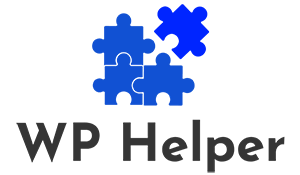For WordPress website owners looking to generate passive income, Google AdSense offers a straightforward and effective way to monetize their online content. By displaying targeted ads on your WordPress site, you can earn revenue whenever visitors click on or interact with the ads.
In this article, we’ll walk you through the process of adding Google AdSense ads to your WordPress site, allowing you to maximize your earning potential and monetize your online presence.
Sign Up for Google AdSense
If you haven’t already, sign up for a Google AdSense account by visiting the Google AdSense website and following the prompts to create an account. Once your account is approved, you’ll gain access to the AdSense dashboard, where you can create ad units, customize ad styles, and track your earnings.
Generate Ad Code: In the AdSense dashboard, navigate to the “My ads” section and click on the “New ad unit” button. Choose the type of ad you want to create (e.g., display ads, responsive ads, link units) and customize the ad size, style, and format to match your website’s design and layout. Once you’re satisfied with the settings, click on the “Save and get code” button to generate the ad code.
Install a Google AdSense Plugin
To simplify the process of adding AdSense ads to your WordPress site, consider installing a Google AdSense plugin such as Ad Inserter or Advanced Ads. These plugins allow you to easily insert ad code into your WordPress site’s header, footer, sidebar, or within specific posts and pages.
- Configure Ad Placement: Once you’ve installed the AdSense plugin, navigate to the plugin settings page in your WordPress dashboard. Enter your Google AdSense publisher ID and configure the placement settings for your ads. You can choose to display ads automatically within specific locations on your site or manually insert ads using shortcodes or Gutenberg blocks.
- Insert Ad Code: Using the AdSense plugin, insert the ad code generated in step 2 into your WordPress site’s template files, sidebar widgets, or individual posts and pages. You can customize the placement, frequency, and targeting options for your ads to maximize their effectiveness and relevance to your audience.
Test and Optimize Ad Performance
After adding AdSense ads to your WordPress site, monitor their performance using the AdSense dashboard and Google Analytics. Track metrics such as ad impressions, click-through rate (CTR), and earnings to gauge the effectiveness of your ad placements and optimize them for better results.
Experiment with different ad sizes, formats, and placements to find the optimal configuration for your site.
Know more: Optimizing Landing Pages For Conversion Rate
Adhere to AdSense Policies
Ensure compliance with Google AdSense policies and guidelines to maintain your account in good standing and prevent violations that could lead to account suspension or termination. Familiarize yourself with AdSense program policies regarding ad placement, content quality, user experience, and prohibited practices to avoid any potential issues.
Read: A Comprehensive Guide To Core Web Vitals Assessment
Final Thoughts
Adding Google AdSense ads to your WordPress site is a straightforward way to monetize your online content and generate passive income.
By following these steps, you can seamlessly integrate AdSense ads into your WordPress site, optimize their performance, and maximize your earning potential. With strategic placement, monitoring, and optimization, you can create a lucrative revenue stream from your WordPress website while providing valuable content to your audience.