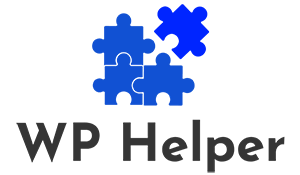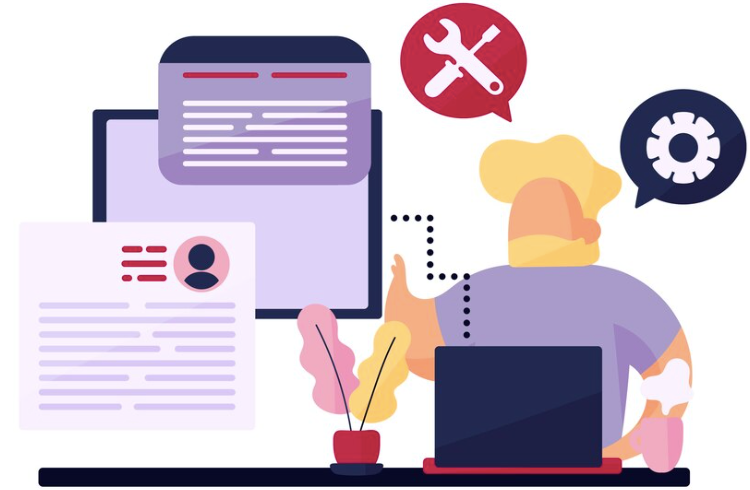A WordPress site relies heavily on its database for storing and retrieving content. When database connection issues arise, it can disrupt your entire website. This comprehensive guide will walk you through the steps to troubleshoot and resolve WordPress database connection issues efficiently.
What Causes Database Connection Issues?
Some of the common cause of WordPress database connection issues are:
- Incorrect Database Credentials: Mistakes in the database username, password, or host can lead to connection problems.
- Corrupted Database: A corrupted database can result from various factors, including server issues or incomplete updates.
- Server Downtime: If your database server is down, WordPress won’t be able to establish a connection.
Learn: Troubleshooting Common WordPress Issues
WordPress Database Connection: Troubleshooting Steps
Primarily, check your database credentials. To do this, open the wp-config.php file in your WordPress root directory. Ensure the database details (DB_NAME, DB_USER, DB_PASSWORD, DB_HOST) are accurate. Confirm this information with your hosting provider.
- Test Database Connection: Access your hosting control panel and open phpMyAdmin. Try logging in with the database credentials from
wp-config.php. If unsuccessful, there might be an issue with the credentials.
- Repair Corrupted Database: In phpMyAdmin, select your WordPress database. Navigate to “Operations” and click “Check table” to identify and repair any corrupted tables.
- Check for Server Downtime: Reach out to your hosting provider to inquire about any server-related issues. They can confirm if the database server is experiencing downtime or other problems.
- Verify Database User Permissions:In phpMyAdmin, check the user privileges for your database. The user should have the necessary permissions (SELECT, INSERT, UPDATE, DELETE) to ensure proper functionality.
- Review Server Error Logs: Access your hosting control panel and look for error logs. Server logs can provide valuable insights into database connection issues.
- Check Database Host: Confirm with your hosting provider that the database host specified in
wp-config.phpis accurate. It’s typically “localhost,” but some hosts may use a different address.
- Increase PHP Memory Limit: In
wp-config.php, add the following line to increase PHP memory limit:define('WP_MEMORY_LIMIT', '256M');
Temporary Disable Plugins
Connect to your site via FTP and navigate to the wp-content directory. Rename the plugins folder to something else. If the database connection issue resolves, one of the plugins may be causing the problem. Reactivate plugins one by one to identify the culprit.
Switch to a Default Theme
Similar to plugins, via FTP, navigate to the wp-content/themes directory. Rename your current theme’s folder. If the issue resolves, your theme might be causing the problem. Consider updating or reinstalling the theme or switching to a default WordPress theme.
Read: Common Website Security Mistakes To Avoid
To Sum Up
Troubleshooting WordPress database connection issues demands a systematic approach, starting with checking credentials and gradually exploring deeper into potential causes. By following the comprehensive steps outlined in this guide, you’ll be equipped to identify and resolve database connection issues efficiently, ensuring your WordPress site remains fully operational. Remember to backup your site before making significant changes and, if needed, seek professional assistance to address complex issues. Happy troubleshooting!