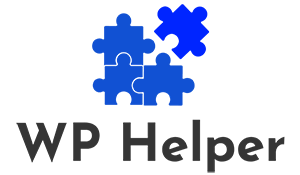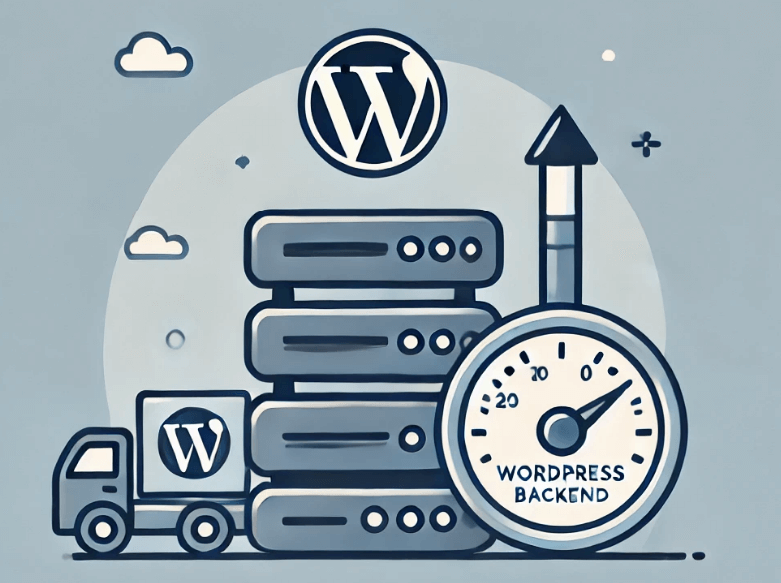Running a high-traffic WordPress site requires more than just good content. As traffic scales, performance bottlenecks can appear, slowing down both the frontend and backend. To maintain optimal performance, it’s essential to optimize the WordPress backend to ensure fast loading times, stable server performance, and seamless admin operations. Here are key strategies to help you optimize WordPress for high traffic.
Use Caching to Reduce Server Load
Backend caching stores pre-generated responses to reduce the time it takes to load pages and admin operations. This minimizes the need to regenerate queries or render pages dynamically for every request.
- Use Object Caching: Implement Redis or Memcached to cache database queries and prevent repeated calls to the database.
- Page Caching Plugins: Even though page caching benefits the frontend, it can also reduce backend load by limiting the number of queries executed during operations.
Example caching plugins allow caching administrative tasks like query-heavy dashboard views, improving the admin experience during high-traffic periods.
Read: Performance Optimization Tips To Reduce The Carbon Footprint of Websites
Optimize Database Queries and Tables
As your WordPress site grows, the database can become bloated with unnecessary data, affecting both frontend and backend performance.
- Delete Revisions and Transients: Use database cleanup plugins to delete old post revisions and expired transients.
- Optimize Tables: Run SQL commands such as
OPTIMIZE TABLEor use plugins to optimize database tables regularly. - Use Query Monitoring Tools: Identify slow-running database queries using monitoring tools to find bottlenecks caused by specific plugins or themes.
Learn: WordPress Backend Caching And Performance Optimization
Implement Load Balancing
For high-traffic websites, a single server may struggle to handle all requests. Load balancing ensures requests are distributed evenly across multiple servers.
- Set Up Multiple Servers: Use a load balancer to distribute traffic across web and database servers.
- Horizontal Scaling: Consider adding more servers to scale resources as traffic grows.
- Content Delivery Network (CDN): Offload static assets to a CDN, reducing the server load for assets like images and scripts.
Know more: The Future Of WordPress Speed Optimization
Limit Backend Resource Usage
WordPress’s backend (admin dashboard) can become sluggish under high traffic due to resource-heavy operations.
Disable Unnecessary Plugins: Deactivate or delete unused plugins, especially resource-intensive ones.
Control Heartbeat API: The WordPress Heartbeat API sends frequent requests to the server. Limit its frequency using a plugin or by adding the following code to functions.php: add_filter('heartbeat_settings', function($settings) { $settings['interval'] = 60; // Reduce frequency to 60 seconds return $settings; });
Optimize PHP and Server Configuration
Since WordPress relies heavily on PHP and MySQL, tuning these components can make a big difference.
PHP Optimization
- Upgrade PHP: Use PHP 8.x for better performance.
- Increase Memory Limits: Add the following to
wp-config.php:define('WP_MEMORY_LIMIT', '256M');
Web Server Optimization
- Use NGINX or LiteSpeed for better performance than Apache in high-traffic environments.
- Enable Gzip compression to reduce the size of responses.
Use Object Caching and Database Indexing
Tools like Redis and Memcached store frequently requested queries, minimizing repetitive database operations.
Database Indexing: Indexing important columns can significantly speed up query execution. Consult a database expert to safely implement custom indexes.
Set Up Cron Jobs Efficiently
WordPress uses WP-Cron to handle scheduled tasks. Under high traffic, frequent cron executions can cause slowdowns.
Disable WP-Cron by adding this to wp-config.php: define('DISABLE_WP_CRON', true);
Use Server Cron Jobs: Replace WP-Cron with a real cron job set to run at intervals, such as every 5 or 10 minutes: */5 * * * * wget -q -O - https://yoursite.com/wp-cron.php?doing_wp_cron > /dev/null 2>&1
Optimize Backend CSS and JavaScript
The WordPress backend loads several CSS and JavaScript files, some of which may not be necessary.
Tips
Dequeue Unnecessary Scripts: You can remove unnecessary scripts from the admin dashboard using: function remove_unused_scripts() { wp_dequeue_script('example-script'); } add_action('admin_enqueue_scripts', 'remove_unused_scripts');
Use a Lightweight Theme for the Backend: You can optimize the backend further by using CSS customizations to reduce load times.
Find out: Best WordPress Speed Optimization Plugins
Monitor Performance and Identify Bottlenecks
Monitoring tools can help you detect issues before they affect performance. Use:
- New Relic or Query Monitor to identify slow database queries or plugins.
- Server Logs to detect traffic spikes and troubleshoot errors.
Implement Two-Factor Authentication (2FA) for Security
High-traffic websites are often targets for malicious attacks. Securing your backend with 2FA ensures that even if login credentials are compromised, unauthorized access is prevented.
Conclusion
Optimizing the backend of your high-traffic WordPress site involves multiple strategies, including caching, database tuning, load balancing, and reducing unnecessary processes.
By taking these steps, you can maintain a fast, stable, and secure WordPress backend even during traffic surges. Regular monitoring and proactive adjustments will help you stay ahead of performance issues, ensuring that your WordPress site remains responsive for both administrators and users alike.