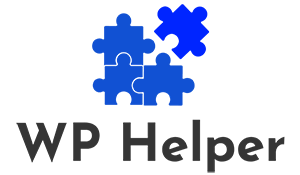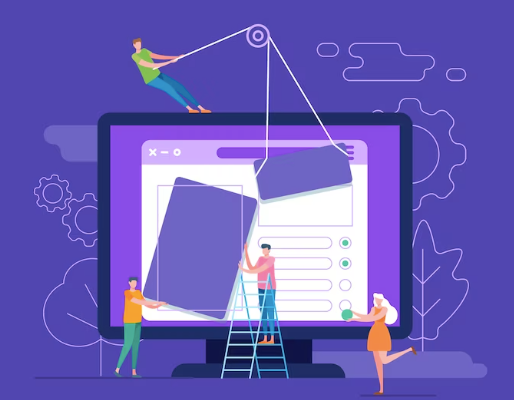In the world of web design and development, the seamless integration of design and code is crucial for creating a visually appealing and functional website. Figma and WordPress are two powerful tools that can be used together to achieve this goal. However, despite their capabilities, challenges may arise when transferring designs from Figma to WordPress.
In this article, we will address some common troubleshooting techniques to ensure a smooth transition and enhance your website-building experience.
Understanding the Figma to WordPress Workflow
Before diving into troubleshooting, it is essential to have a clear understanding of the workflow involved in transferring Figma designs to WordPress. The process usually involves the following steps:
Design Creation in Figma
The journey begins in Figma, where you create and fine-tune your website design, incorporating various elements such as layouts, colors, typography, and images.
Converting Figma Design to HTML/CSS
To make the design functional, it needs to be converted into HTML and CSS code. This step bridges the gap between design and development.
Integrating HTML/CSS into WordPress
Finally, the HTML/CSS code is integrated into WordPress, where it becomes the backbone of your website.
Related: Figma To WordPress Timeline
Common Issues and Troubleshooting Solutions
Despite the seemingly straightforward workflow, challenges can occur during the Figma to WordPress transition. Let’s explore some common issues and how to address them:
Missing Fonts and Styles
Problem: After implementing the design on WordPress, you notice that some fonts and styles are not rendering correctly or are entirely missing.
Solution: Ensure that all custom fonts used in Figma are installed and available on your WordPress server. Additionally, double-check CSS files for any syntax errors or conflicting styles that could be affecting the rendering.
Images not Displaying Properly
Problem: Images are not displaying as expected on the WordPress site, leading to visual inconsistencies.
Solution: Check the image file formats and make sure they are compatible with WordPress. Optimize image sizes for the web to improve loading speed and reduce potential display issues.
Read: Best WordPress Development Companies In India
Responsiveness Problems
Problem: The website design looks perfect on desktop but appears distorted or misaligned on mobile devices.
Solution: Utilize media queries and CSS breakpoints to create a responsive design that adapts to different screen sizes. Test the website on various devices to ensure optimal performance.
Broken Links and Navigation
Problem: Hyperlinks and navigation menus that worked in Figma are not functioning correctly on the WordPress site.
Solution: Review all links and ensure they point to the correct URLs. Check for any conflicting plugins or scripts that might interfere with navigation and troubleshoot accordingly.
Slow Page Load Times
Problem: The WordPress website is loading slowly, leading to poor user experience and potentially affecting search engine rankings.
Solution: Optimize the website’s performance by compressing images, leveraging browser caching, and minimizing HTTP requests. Consider using a content delivery network (CDN) to distribute assets efficiently.
Read: Troubleshooting Common WordPress Issues
Conclusion
Figma to WordPress conversion can be a rewarding process, but without professional help, it may come with its share of challenges. By understanding the workflow, proactively identifying common issues, and applying the appropriate troubleshooting solutions, you can ensure a successful and efficient transition. Remember, attention to detail and a focus on optimization will lead to a visually stunning and high-performing website that delights both users and search engines alike. Happy designing and coding!