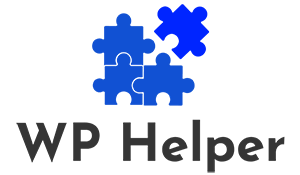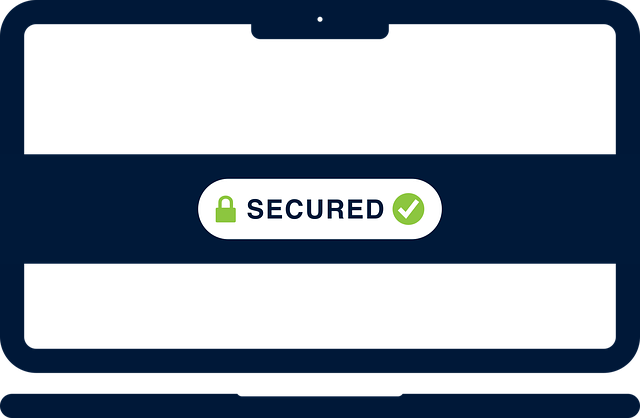SSL (Secure Sockets Layer) is a security protocol that encrypts data transmitted between a user’s browser and a website’s server. HTTPS (Hypertext Transfer Protocol Secure) is the secure version of HTTP. It ensures that data exchanged between the user and the server remains encrypted and secure.
Implementing SSL and enabling HTTPS is essential for e-commerce websites, as it protects sensitive information such as customer payment details, login credentials, and personal data from potential cyber threats. In this guide, we will walk you through the process of setting up SSL and HTTPS for your WooCommerce store, ensuring a secure and trustworthy shopping experience for your customers.
Read: WooCommerce Database Optimization Best Practices
Step-by-Step Guide to WooCommerce SSL and HTTPS Setup
Follow these steps to enable SSL and set up HTTPS for your WooCommerce store:
Step 1: Obtain an SSL Certificate
The first step is to obtain an SSL certificate from a trusted Certificate Authority (CA). There are different types of SSL certificates available, including single domain, wildcard, and extended validation (EV) certificates. Choose the one that best suits your needs and budget.
Many web hosting providers offer SSL certificates as part of their hosting packages. Alternatively, you can purchase one from a reputable CA and install it on your hosting server.
Step 2: Install the SSL Certificate
If your web hosting provider offers an SSL certificate, they may have an easy setup process. Follow their documentation or contact their support team for assistance.
If you purchased the SSL certificate separately, follow the CA’s instructions for installation. This usually involves generating a Certificate Signing Request (CSR) from your server, submitting it to the CA, and then installing the issued certificate on your server.
Step 3: Update Your WordPress Settings
After installing the SSL certificate, update your WordPress settings to use HTTPS. To do this:
Log in to your WordPress admin dashboard. Go to “Settings” > “General.”
Update both “WordPress Address (URL)” and “Site Address (URL)” to use “https://” instead of “http://.”

Step 4: Update WooCommerce Settings
Next, update your WooCommerce settings to use HTTPS:
- In your WordPress admin dashboard, go to “WooCommerce” > “Settings.” Click on the “General” tab.
- Ensure that both “Store Address (URL)” and “Secure Checkout” options use “https://.”
Step 5: Update URLs and Content
If your website contains internal links or references to “http://” URLs, update them to “https://.” This includes image URLs, CSS files, JavaScript files, and any other embedded content.
You can use a plugin like “Better Search Replace” to find and replace all occurrences of “http://” with “https://” in your database.
Step 6: Set Up Redirects
To ensure a smooth transition to HTTPS and avoid duplicate content issues, set up 301 redirects from the “http://” version of your website to the “https://” version. This will redirect users and search engines to the secure version of your site.
You can set up redirects in your web server’s configuration or by using a plugin like “Really Simple SSL.”
Step 7: Test and Verify SSL
After implementing SSL and HTTPS, thoroughly test your website to ensure that all pages, assets, and forms are loading correctly and securely. Use online tools like SSL Labs’ SSL Server Test to verify the SSL configuration and encryption strength.
Step 8: Update Search Console and Sitemaps
If you have submitted your sitemap to Google Search Console (formerly known as Google Webmaster Tools), update the sitemap URLs to use “https://” and re-submit the updated sitemap.
Additionally, update your Search Console property to use the “https://” version of your website.
Read: Troubleshooting Common WordPress Issues
Conclusion
Enabling SSL and setting up HTTPS for your WooCommerce store is a critical step in ensuring the security and trustworthiness of your e-commerce website. By following this comprehensive guide, you can implement SSL and HTTPS correctly, providing a secure environment for your customers to shop and transact.
Remember to regularly monitor your SSL certificate’s expiration date and renew it before it expires to maintain a secure shopping experience for your customers and boost search engine rankings on Google.