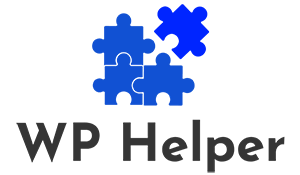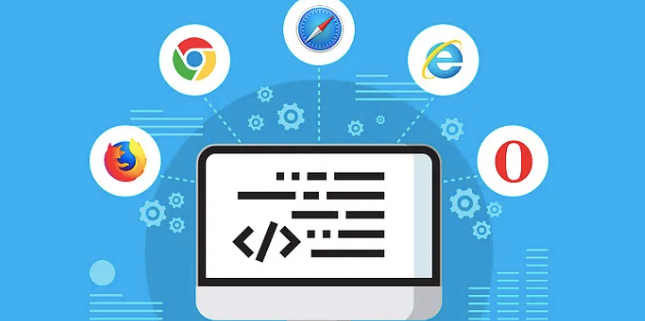As a WordPress website owner or developer, ensuring that your site is compatible with various web browsers is essential for providing a seamless user experience to a diverse audience. Browser support issues can lead to layout problems, functionality glitches, and an overall negative impression of your website. In this guide, we will discuss how to check for WordPress browser support issues and provide solutions to ensure your website looks and works consistently across different browsers.
Understanding Browser Support in Web Development
Before diving into the practical steps for checking browser support issues in WordPress, it’s crucial to understand the concept of browser support in web development.
Web browsers, such as Google Chrome, Mozilla Firefox, Apple Safari, Microsoft Edge, and others, are continually evolving. Each browser interprets HTML, CSS, and JavaScript code differently, which can lead to inconsistencies in how websites are displayed and function.
To address these differences, web developers follow web standards defined by organizations like the World Wide Web Consortium (W3C). Adhering to these standards helps ensure that websites look and work as intended across multiple browsers and devices.
However, even with web standards in place, discrepancies can still arise due to browser-specific quirks, varying levels of support for new features, and differences in rendering engines. It’s crucial to test your WordPress site on multiple browsers to identify and resolve any compatibility issues.
Tools and Methods for Checking Browser Support Issues in WordPress
Checking for browser support issues in WordPress involves a combination of manual testing and utilizing specialized tools and techniques. Here’s a step-by-step approach to help you identify and address browser compatibility problems effectively:
Identify Your Target Browsers
Before you start testing, it’s essential to determine which web browsers you want to support. Consider your target audience and their preferences. Commonly supported browsers include Google Chrome, Mozilla Firefox, Apple Safari, Microsoft Edge, and Internet Explorer (although its usage has significantly declined in recent years).
Perform Manual Testing
Manual testing is an essential part of identifying browser support issues in WordPress. Here’s how you can perform manual testing:
- Cross-browser Testing: Open your WordPress site on each of your target browsers. Pay close attention to the site’s appearance, layout, and functionality. Make a checklist of any issues you encounter.
- Responsive Design: Ensure that your website is responsive, meaning it adapts to different screen sizes and orientations. Test on both desktop and mobile devices to verify that your site looks and works well on various screens.
- Feature Testing: Check for browser-specific features, such as CSS animations or JavaScript functionality. Test these features on different browsers to identify any discrepancies.
- Browser Developer Tools: Most modern browsers come with developer tools that allow you to inspect and debug your website. Use these tools to identify specific issues and view error messages in the console.
Read: Importance Of WordPress Speed For User Experience
Use Online Cross-Browser Testing Tools
To streamline the testing process, you can leverage online cross-browser testing tools. These tools allow you to view your WordPress site on various browsers and devices without the need to install them locally. Some popular options include:
- BrowserStack: BrowserStack provides a wide range of browser and device combinations for testing. You can interact with your site on different browsers and resolutions.
- CrossBrowserTesting: This tool offers live testing, automated testing, and visual testing to help you identify and fix browser compatibility issues.
- LambdaTest: LambdaTest provides a cloud-based platform for cross-browser testing. You can run tests on real browsers and operating systems.
- Sauce Labs: Sauce Labs offers a cloud-based testing platform for web and mobile applications. It provides access to various browsers and platforms for testing.
- Browsershots: Browsershots is a free tool that captures screenshots of your website in different browsers. While it doesn’t provide interactive testing, it can be useful for identifying layout issues.
Validate HTML and CSS
HTML and CSS validation ensures that your WordPress site adheres to web standards. W3C offers validation services for HTML and CSS. Use these services to identify and address code errors that may lead to browser compatibility issues.
- W3C Markup Validation Service: This tool checks your HTML code for compliance with HTML standards and provides a report of any issues.
- W3C CSS Validation Service: Use this service to validate your CSS code and ensure it follows CSS standards.
5. Check JavaScript Compatibility
JavaScript plays a crucial role in the functionality of many WordPress themes and plugins. Ensure that your JavaScript code is compatible with various browsers. Consider the following:
- Use Feature Detection: Instead of browser detection, employ feature detection libraries like Modernizr to determine whether a browser supports a specific feature before using it.
- Polyfills: For features not supported by older browsers, consider using polyfills – JavaScript code that provides missing functionality.
- Test on Older Browsers: Test your JavaScript code on older browsers, especially if your target audience includes users on legacy systems.
6. Consider Browser-Specific CSS
In some cases, you may need to write browser-specific CSS code to address issues with certain browsers. This is often referred to as “CSS hacks” or “browser-specific CSS.” While it’s generally recommended to avoid such practices, they can be a temporary solution for critical compatibility issues.
For example, you can use CSS classes specific to certain browsers and apply styles accordingly:
cssCopy code
/* Target Internet Explorer 11 */ .msie11 .element { /* Styles for Internet Explorer 11 */ } /* Target Microsoft Edge */ .edge .element { /* Styles for Microsoft Edge */ }
However, use browser-specific CSS sparingly and prioritize finding a more sustainable solution.
7. Keep WordPress Core, Themes, and Plugins Updated
Outdated WordPress core files, themes, and plugins can introduce compatibility issues with modern browsers. Regularly update your WordPress installation and all associated components to ensure they are compatible with the latest browser versions.
8. Test with Different Browser Versions
When testing, be sure to check your WordPress site on various versions of each browser. Older versions may have different rendering engines and may exhibit compatibility issues that have been resolved in newer releases. Some testing tools, like BrowserStack, allow you to select specific browser versions for testing.
Common Browser Support Issues and Solutions
Now that you know how to check for browser support issues in WordPress, let’s explore some common problems and their solutions:
1. Layout Discrepancies
Issue: Your site’s layout looks different or broken on certain browsers.
Solution:
- Use CSS Reset: Apply a CSS reset or normalize.css to ensure consistent default styles across browsers.
- Use Flexbox and Grid: Utilize modern layout techniques like Flexbox and CSS Grid for responsive and consistent layouts.
- Test and Adjust: Use browser-specific CSS to adjust layouts when necessary, but consider alternative layout methods.
2. JavaScript Errors
Issue: JavaScript errors or functionality issues occur on specific browsers.
Solution:
- Use Feature Detection: Employ feature detection libraries to check if a browser supports specific JavaScript features before using them.
- Polyfills: Use JavaScript polyfills to provide missing functionality for older browsers.
- Debug and Test: Use browser developer tools to identify and fix JavaScript errors.
3. CSS3 Features Not Supported
Issue: CSS3 features like gradients, animations, or transitions don’t work as expected on certain browsers.
Solution:
- Provide Fallbacks: Offer fallback styles or static images for browsers that don’t support CSS3 features.
- Use Vendor Prefixes: Add vendor prefixes to CSS properties for compatibility with older browser versions.
- Consider CSS Preprocessors: CSS preprocessors like Sass and Less can automatically generate vendor prefixes.
4. Performance Issues
Issue: Your site loads slowly or experiences performance problems on specific browsers.
Solution:
- Optimize Images: Compress and optimize images to reduce page load times.
- Minify CSS and JavaScript: Minify and combine CSS and JavaScript files to reduce file sizes.
- Leverage Browser Caching: Configure server settings to enable browser caching for static assets.
5. Form and Input Compatibility
Issue: Forms and input elements behave differently or have styling issues on certain browsers.
Solution:
- Normalize Form Styles: Use CSS to normalize form elements’ appearance and behavior.
- Test Form Validation: Verify that form validation works correctly on different browsers.
- Use JavaScript Polyfills: Implement polyfills for input elements or features that aren’t supported in older browsers.
6. Font Rendering Problems
Issue: Fonts appear differently or have rendering issues on specific browsers.
Solution:
- Choose Web-Safe Fonts: Opt for web-safe fonts that are well-supported across browsers.
- Include Font Formats: Provide font files in multiple formats (e.g., WOFF, WOFF2, TTF) to ensure compatibility.
- Use Font Stacks: Specify font stacks in your CSS to offer alternative font choices.
Conclusion
Ensuring browser compatibility for your WordPress website is crucial for delivering a consistent and enjoyable user experience to visitors using various browsers and devices. By following the steps outlined in this guide, you can identify and resolve browser support issues effectively.
Remember that the web is continually evolving, and new browser versions are released regularly. Therefore, ongoing testing and maintenance are essential to keep your WordPress site functioning smoothly and looking great across a diverse range of browsers. Additionally, staying up-to-date with web standards and best practices in web development will help you minimize browser compatibility challenges and create a better overall experience for your audience.