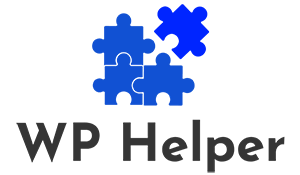Webhooks are a method of communication used by applications to provide real-time information to other systems. In the context of WooCommerce, webhooks allow you to set up triggers that send data to a specific URL (endpoint) whenever a predefined event occurs. This enables you to automate processes, integrate third-party services, and streamline various tasks within your online store. In the below guide, we will walk you through the process of setting up WooCommerce webhooks to enhance the functionality and automation of your online store.
Step-by-Step Guide to Setting Up WooCommerce Webhooks
Follow these steps to set up webhooks in your WooCommerce store:
Step 1: Enable Webhooks in WooCommerce
First, enable weebhooks in your WooCommerce settings. To do this:
- Log in to your WordPress admin dashboard. Navigate to “WooCommerce” > “Settings.”
- Click on the “Advanced” tab. Check the box next to “Enable Webhooks.”
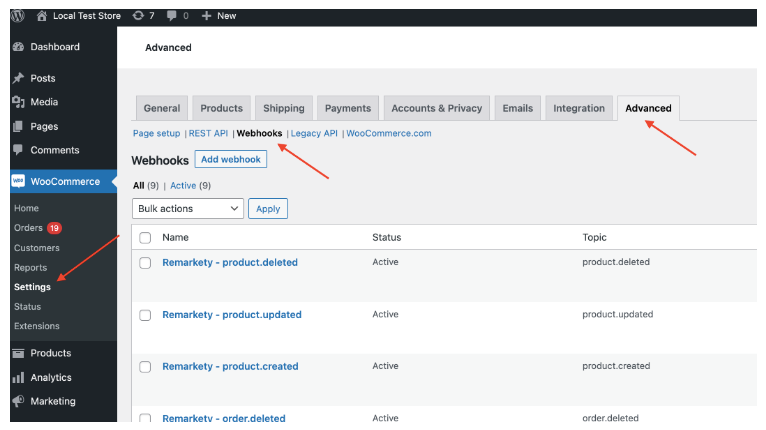
Step 2: Create a New Webhook
After enabling webhooks, you can start creating new ones. Still in the “Advanced” tab, click on “Webhooks.” Click the “Add Webhook” button.
Step 3: Configure the Webhook
Now, you will configure the webhook settings:
- Name: Give your webhook a descriptive name to easily identify its purpose.
- Status: Choose whether the webhook is “Active” or “Paused.” Active webhooks will trigger events, while paused webhooks will not.
- Topic: Select the event that will trigger the webhook. For example, you can choose “Order Created,” “Order Updated,” “Product Created,” “Product Deleted,” etc.
- Delivery URL: Enter the URL of the endpoint where the webhook data will be sent.
- Secret: Optionally, you can add a secret key for added security. This key can help generate a unique hash for each webhook request.
- API Version: Choose the WooCommerce API version for your webhook.
- Delivery Method: Select “POST” to send data as an HTTP POST request.
- Event Data: Choose the data you want to include in the webhook payload. For example, you can include order details, product information, or customer data.
- Headers: Add any custom headers required by the receiving endpoint.
- Retry Delivery: Decide whether to retry failed webhook deliveries automatically.
- Timeout: Set the maximum time for the webhook to be processed.
- Limit Delivery Attempts: Set the maximum number of delivery attempts.
Step 4: Save and Test the Webhook
Once you have configured the webhook settings, click the “Save Webhook” button. The webhook is now active and will trigger the specified event when it occurs.
To test the webhook, you can use tools like RequestBin or Postman to capture the incoming webhook data and ensure it is functioning correctly.
Step 5: Monitor and Manage Webhooks
You can monitor the performance of your webhooks and manage them from the “Webhooks” section in your WooCommerce settings. From there, you can view delivery logs, edit or delete webhooks, and pause or reactivate them as needed.
Read: WooCommerce Database Optimization Best Practices
Common Use Cases for WooCommerce Webhooks
WooCommerce webhooks offer a wide range of possibilities to enhance your store’s automation and integration capabilities. Here are some common use cases:
- Inventory Management: Update inventory levels in real-time across different platforms when a product is sold.
- Order Fulfillment: Automatically notify a third-party fulfillment service when an order is placed.
- Payment Processing: Integrate with payment gateways or accounting systems to record transactions.
- Customer Data Syncing: Keep customer information up-to-date across various systems.
- Marketing Automation: Trigger personalized marketing emails based on specific customer actions.
Read: Troubleshooting Common WordPress Issues
Conclusion
Setting up WooCommerce webhooks is a powerful way to streamline processes, automate tasks, and integrate your online store with other systems seamlessly. By following this step-by-step guide, you can configure webhooks to suit your specific needs and enhance the functionality of your WooCommerce store.
Keep in mind that webhooks can improve your store’s efficiency and provide a better user experience, ultimately contributing to improved search engine rankings on Google.